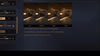Dial in DLSS/FSR, tame the sandstorms, and lock in comfort with new ADS/Binoculars toggles—plus battle‑tested fixes for stutters and crashes.
If Arrakis teaches anything, it’s that preparation is survival. Dune: Awakening is gorgeous, dense with players and physics, and built on modern tech—so a few smart choices in your settings can net huge gains on both PC and Steam Deck. This guide walks you through upscalers (DLSS/FSR/XeSS) and frame generation, how to improve visibility in sandstorms without nuking image quality, the new keybind toggles for ADS and Binoculars, and a toolbox of common fixes.
1) Know what the game supports (and what your hardware can use)
Upscaling & frame generation at launch. Funcom confirmed support for NVIDIA DLSS 4 (including Multi‑Frame Generation), AMD FSR (latest), and Intel XeSS 2. There’s also an official Character Creator & Benchmark Mode on Steam you can use to trial performance on your hardware before stepping on Arrakis.
DLSS 4, DLSS Frame Generation & Multi‑Frame Generation (MFG). DLSS 4’s new Multi‑Frame Generation is exclusive to GeForce RTX 50‑series GPUs; RTX 40‑series continues to support “regular” DLSS Frame Generation, and DLSS Super Resolution runs on all RTX generations. NVIDIA’s own pages detail DLSS 4/MFG’s requirements and positioning.
FSR and XeSS. Funcom lists “the latest open upscaling and advanced frame generation tech from AMD” and Intel’s XeSS 2 with Xe Low Latency (XeLL). AMD’s FSR family is designed to run on a wide range of GPUs, with FSR 3 offering both upscaling and frame generation.
System requirements (official). Minimum and recommended specs are detailed by Funcom, with 16 GB RAM across the board and 60–75 GB storage (recommend an SSD even when not strictly required to speed loads and asset streaming). Use the official benchmark tool to sanity‑check your settings before long sessions.
Takeaway: If you’re on RTX 50‑series, use DLSS 4 + MFG. RTX 40‑series: DLSS Super Resolution + Frame Generation. AMD/NVIDIA older cards: use FSR/XeSS upscaling (and FSR FG where available). Everyone: test with the benchmark, then validate in real gameplay—bench numbers can be a bit higher than live play.
2) PC: recommended starting points (by class)
The goal is steady frametimes (not just max FPS). Start here, then fine‑tune.
RTX 50‑series (4K or 1440p high‑refresh)
- Upscaler: DLSS Quality (1440p) / Balanced (4K).
- Frame Generation: DLSS 4 MFG On (monitor input latency carefully).
- Reflex: Enable NVIDIA Reflex (and Reflex 2 features as available) to minimize added latency from frame generation.
- Heavy hitters to tune first: Global Illumination quality/method, View Distance, Shadows. (Drop GI one step if you see traversal stutter.) PCGamesN’s testing notes GI as a top lever for this game.
RTX 40‑series / RX 7000‑series (1440p or 1080p high)
- Upscaler: DLSS (NVIDIA) / FSR (AMD) at Quality (1080p) or Balanced (1440p).
- Frame Generation: On if your native (pre‑FG) FPS is solid (~60+); otherwise, keep FG Off and lean more on upscaling. (Frame‑gen on a low base rate amplifies judder.)
- Reflex or Anti‑Lag: enable to offset latency when FG is on (NVIDIA Reflex pairs with DLSS FG; AMD Anti‑Lag is separate from FSR FG).
Mid‑range (RTX 3060/4060, RX 6600/7600, etc.) at 1080p
- Upscaler: DLSS/FSR Quality.
- Frame Generation: Try Off first; turn On only if base FPS ≥ 60.
- Settings mix: Shadows High, Reflections Medium, Effects Medium, Textures High (8 GB+ VRAM), Foliage Medium, Post‑Processing Medium. (Community and media testing converge around these cuts.)
A note on the official benchmark vs live play
The in‑game benchmark is great for baselining, but expect a few FPS lower in live servers (more AI/players, bases, streaming). Don’t lock settings solely to the benchmark pass.
3) Steam Deck: Verified status, Proton, and a sane 30–45 FPS setup
Verification & Proton. As of Aug 18, 2025, Dune: Awakening is Steam Deck Verified (tested with Proton 9.0‑4). Recent Proton Experimental updates also fixed misleading Deck warnings (e.g., “drive below minimum”/driver warnings). If you hit odd pop‑ups, try switching to the latest Proton Experimental.
Low‑end laptop mode (experimental). Funcom added a giant lever for handhelds: “Low End Laptop Mode (experimental)”—it slashes CPU/GPU cost dramatically. Toggle it On for Deck and similarly constrained PCs.
Deck starting preset (LCD & OLED):
- Resolution: 1280×800.
- Upscaler: FSR Balanced (Deck’s APU likes it).
- Frame Generation: Off (not available on Deck hardware; stick to upscaling).
- Graphics: AA Low, View Distance Low, Shadows Low, Effects Low–Medium, Textures Medium, Foliage Low, Post‑Processing Low.
- Experimental: Low End Laptop Mode: On; Limit Process CPU Usage: Off.
- Framerate/refresh:
- Deck OLED: set 40 Hz refresh, 40 FPS cap for excellent smoothness and battery.
- Deck LCD: consider a 30 FPS cap for consistency; push to ~40 FPS if you’re comfortable with occasional dips.
Media testing shows ~40–50 FPS on light scenes and mid‑30s in busy hubs at these cuts; expect heavier dips near large player bases or during storms. Use Deck’s performance overlay to watch frametime spikes.
Pro tip: On Deck, prefer FSR Balanced and Low End Laptop Mode over cranking the in‑game Resolution Scale down extremely. You’ll keep cleaner text/UI and better clarity per cost.
4) Make sandstorms survivable (and readable)
Sandstorms are gameplay, not just set‑dressing: they cover large regions, impair visibility, and punish vehicles unless you get the “Sheltered/Enclosed” status under cover. Your radar shows storms as red wind icons—use them to route around the worst of it.
Settings that help visibility without gutting performance:
- Effects Quality → Medium or Low. Effects governs particle density; dropping it reduces the sheer volume of sand/spark effects, making silhouettes pop sooner.
- Post‑Processing → Low/Medium. Tones down bloom/exposure swings in brown‑out conditions.
- Motion Blur → Off. Eliminate smear that makes silhouettes harder to track. (Available in the PC settings list at launch.)
- Gamma/brightness: Nudge gamma up one notch for storms and night; don’t overdo it or you’ll wash the image.
- FOV: Keep 80–90. Excessive FOV can make targets too small in dust.
- HUD & tools: Pin waypoints before crossing open dunes and lean on Binoculars for picking a safe line; they’re a core cartography tool and now support toggle (details next).
Don’t: Use “no‑fog” .ini hacks. Players report that removing fog can radically change visuals and behavior—at best it’s unstable, at worst it could be flagged by anti‑cheat or ruin intended difficulty. Stick to in‑game sliders.
5) Toggles for comfort: ADS & Binoculars (now in the game)
Early builds required holding right‑mouse for aiming and binoculars, which sparked accessibility requests. Funcom added official settings to toggle both ADS and Binoculars in patch 1.1.20.0 (also noted earlier in the Public Test Client). Turn them on in Settings → Controls/Gameplay.
If you’re on controller/Steam Deck, you can also remap the actions to more comfortable buttons thanks to remappable controls at launch. (PC settings list includes full remapping.)
Why it matters: Long holds in a survival MMO lead to fatigue and RSI. Toggling aim/binocs improves comfort, frees a finger for hotbar tasks, and reduces accidental disengage mid‑fight.
6) DLSS/FSR best practices (PC)
Pick the right quality level for your resolution.
- 1080p: DLSS/FSR Quality (or DLAA for very fast GPUs).
- 1440p: Balanced is a sweet spot.
- 4K: Balanced/Performance, then raise GI/View Distance carefully. (Journal testing shows GI is a big swing setting.)
When to turn on Frame Generation.
- Use FG (DLSS FG on 40‑series, DLSS 4 MFG on 50‑series) only if your base FPS is healthy (~60+) to avoid amplifying judder.
- Pair with NVIDIA Reflex to minimize added latency. NVIDIA’s documentation and demos underline Reflex’s role alongside FG/MFG.
About NVIDIA’s DLSS Override / global toggles.
Recent NVIDIA App updates added a DLSS Override and clearer indicators, letting you pick upscaler models and toggles globally (and enabling MFG on 50‑series in supported games). Only use global forcing if the in‑game options misbehave; prefer in‑game settings first.
AMD users.
Enable FSR upscaling (and FSR FG where offered) and tune Anti‑Lag separately. AMD’s FSR overview covers broad hardware support—if you’re on older GPUs, FSR is often the most compatible choice.
Intel users.
If XeSS 2 is available on your system, it’s a solid alternative. Funcom lists XeSS 2 with XeLL in the PC features.
7) Common fixes (stutter, crashes, weird warnings)
These are the fixes that move the needle most often:
- Update GPU drivers and Windows. Obvious, but it fixes the majority of day‑one issues. (If a fresh driver introduces problems, try the previous Game‑Ready version.) Media and community reporting on Dune mirrors this common pattern.
- Clear/disable shader cache (NVIDIA) and rebuild. Funcom’s help page explicitly recommends disabling the shader cache in the NVIDIA App, rebooting, then purging
%USERPROFILE%\AppData\Local\NVIDIA\DXCache. Relaunch to rebuild clean shaders. - Verify game files in Steam. Corrupt shaders/assets will tank frametimes; verification is quick and harmless.
- Switch display mode to Windowed Fullscreen if Fullscreen is unstable on your setup (some players report hard locks only in Exclusive).
- Cap your FPS. On UE5 games, capping to 60 FPS (or your monitor’s half refresh) often smooths traversal stutter by easing CPU/GPU spikes. If you’re using FG, cap to a sensible number to prevent runaway heat and clocks.
- Turn off overlays you don’t need (Discord, browser overlays, third‑party FPS graphs). Conflicting overlays cause crashes and input lag.
- Steam Deck warnings or crashes?
- Switch to Proton Experimental (or back to the Verified Proton 9.0‑4 build) if you hit odd driver or storage warnings. Recent Proton Experimental updates specifically fixed Dune’s false warnings.
- If stutter persists, enable Low End Laptop Mode and reduce View Distance first.
- Sandstorm spikes right after a storm ends. You may see a brief GPU spike post‑storm as distant terrain and LODs stream back in. To soften that, cap FPS and lower View Distance a notch.
- Server/patch turbulence. Live‑service patches sometimes introduce short‑term hiccups (e.g., Chapter updates and hotfixes). If performance suddenly tanks after a patch, check the latest notes—Funcom has been quick with hotfixes.
8) A quick, practical tuning path (PC & Deck)
- Run the official benchmark (note your averages and 1% lows).
- Pick your upscaler (DLSS/FSR/XeSS) and quality (Quality at 1080p, Balanced at 1440p, Performance only at 4K if needed).
- If on RTX 40/50‑series, test Frame Generation On vs Off—feel the latency, not just FPS. Add Reflex when FG is on.
- Drop GI one step if you see traversal stutter; then adjust View Distance, Shadows, Reflections.
- For sandstorms, reduce Effects and Post‑Processing, disable Motion Blur, and bump Gamma slightly.
- On Deck, enable Low End Laptop Mode, use FSR Balanced, cap to 40 FPS (OLED) or 30–40 FPS (LCD), and keep textures at Medium.
9) Example presets you can apply immediately
Balanced 1440p (PC mid‑high):
- Upscaler: DLSS/FSR Balanced; FG Off unless base > 60
- GI High, View Distance High, Shadows High, Reflections Medium
- Effects Medium, Textures High (8 GB+), Foliage Medium, Post‑Processing Medium, Motion Blur Off
- V‑Sync Off, cap via driver or in‑game limiter to 75–90 FPS
Cinematic 4K (RTX 50‑series):
- Upscaler: DLSS Balanced, DLSS 4 MFG On + Reflex
- GI High/Ultra, View Distance High, Shadows High, Reflections High
- Effects High (drop to Medium for clearer storms), Textures High/Ultra
- Cap at 120–144 FPS to control heat/power; monitor latency.
Steam Deck “Get‑it‑done” (30–40 FPS):
- Resolution 1280×800, Upscaler FSR Balanced, FG Off
- Low End Laptop Mode On; Limit Process CPU Usage Off
- AA Low, View Distance Low, Shadows Low, Effects Low–Medium, Textures Medium, Foliage Low, Post Low, Motion Blur Off
- Deck OLED: 40 Hz / 40 FPS cap; Deck LCD: 30 FPS cap, adjust as comfort allows.
10) Troubleshooting comfort & control: ADS/Binoculars toggles
- Go to Settings → Controls/Gameplay and enable “Toggle ADS” and “Toggle Binoculars.” These arrived in patch 1.1.20.0 and are a big win for accessibility and fatigue reduction.
- Remap hotbar and radial‑menu inputs to comfortable keys/buttons; the game supports remappable controls out of the box.
11) Final checks before you head into the deep desert
- Monitor performance live (ALT+R for NVIDIA Overlay; AMD Overlay CTRL+SHIFT+O; Deck’s quick menu). PCGamesN recommends real‑time monitoring to capture 1% lows, and they’re right.
- Expect conditions to change. Sandstorms and large player bases shift load dramatically—don’t be shy about using two custom presets: “Open Desert” and “Hub/Base” (lower View Distance/Reflections).
- Keep patches in view. Funcom is actively updating; major updates can change perf profile (and recently even added the ADS/Binoculars toggles you’ll want).
TL;DR
- PC: DLSS/FSR/XeSS are your best friends; GI, View Distance, and Shadows are your main tuning levers.
- RTX 50: DLSS 4 MFG + Reflex (watch latency). RTX 40: DLSS FG. Others: FSR/XeSS upscaling.
- Deck: Low End Laptop Mode On, FSR Balanced, 40 Hz/40 FPS (OLED) or 30–40 FPS (LCD). Verified status + Proton updates help.
- Storms: Effects ↓, Post‑Processing ↓, Motion Blur Off, slight Gamma ↑, rely on radar and binoculars.
- Comfort: Toggle ADS/Binoculars (patch 1.1.20.0). Remap freely.
- Fixes: Clear shader cache (NVIDIA), verify files, cap FPS, Windowed Fullscreen if Exclusive is flaky, Proton Experimental on Deck if you see odd warnings.